

| Numeric keypad | Function keys |

|

|
| MODIFIER KEYS | STEP | EXAMPLE |
| none | Normal |

|
| shift | Large | |
| alt_shift | Very large | |
| control | Small | |
| shift_control | Very small |
| KEY | LOCATION | ACTION |
| 0 | Numeric keypad | Translate structure along z in negative direction. |
| 1 | Numeric keypad | Move back (distant) slab surface along z in positive direction. |
| 2 | Numeric keypad | Rotate structure clockwise around x. |
| 3 | Numeric keypad | Move back (distant) slab surface along z in negative direction. |
| 4 | Numeric keypad | Rotate structure clockwise around y. |
| 5 | Numeric keypad | Translate structure along z in positive direction. |
| 6 | Numeric keypad | Rotate structure counterclockwise around y. |
| 7 | Numeric keypad | Rotate structure counterclockwise around z. |
| 8 | Numeric keypad | Rotate structure counterclockwise around x. |
| 9 | Numeric keypad | Rotate structure clockwise around z. |
| delete | Numeric keypad | Move front (close) slab surface along z in positive direction. |
| enter | Numeric keypad | Move front (close) slab surface along z in negative direction. |
|
/ (slash)
KP_F2 |
Numeric keypad | Translate structure left. |
|
* (asterisk)
KP_F3 |
Numeric keypad | Translate structure right. |
| - (minus) | Numeric keypad | Translate structure up. |
|
+ (plus)
KP_Separator |
Numeric keypad | Translate structure down. |
| F1 | Function keys | Move back (distant) color surface along z in positive direction. |
| F2 | Function keys | Move back (distant) color surface along z in negative direction. |
| F3 | Function keys | Move front (close) color surface along z in positive direction. |
| F4 | Function keys | Move front (close) color surface along z in negative direction. |
| Num Lock | Numeric keypad | Unused key. |
| Escape | Top left corner | Return to the main drawing mode (display structure). |
|
PC
keyboard |
Terminal
keyboard |
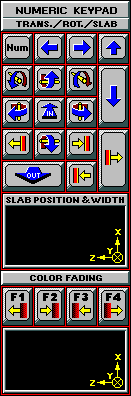
|
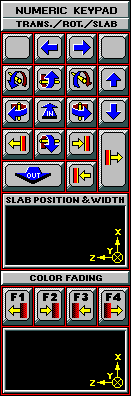
|