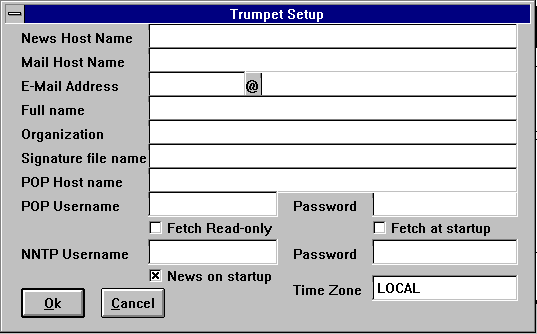
Before you run Trumpet Newsreader for the first time, have the following information handy. This is normally supplied by your network support staff or internet provider. It used to be possible to use an external general access news server but the rapid expansion of the internet has caused many of these public spirited services to be removed due to computers being overburdened by external users. For people looking for external news servers to gain reliable access to internet news, one option is to request a colleague who can have your computer added into the access table of their organisation's news server.
Some institutions and organisation only allow news reading only (no posting capability) but this is becoming rarer. It you find that you cannot post out a message or Trumpet gives you an error message when you try and read the newsgroups, contact your internet support as the permissions on the server may not have been correctly set for your individual computer or your user account.
(If there is a change to the network setup or configuration later on, go into File, Setup and insert the new network information to enable the correct running of Trumpet.
Insert the relevant information then press OK. An example from my account at Melbourne PC User's is given below.
Trumpet can also double as a decent email program though it does not have all the bells and whistles of other commercial email packages.
Scrolling down from the Top level Hierarchy Box and clicking on the sci gives a list of science newsgroups you can choose from. The subscribed newsgroups are in the lower left hand window.
Otherwise you can type in a key word (or part of a word) and trumpet will list all the newsgroups with the character string. However, names of newsgroups are not all that logical for the uninitiated. Thus crystallography is abbrieviated to xtallography, engineering to engr, etc. Again, the subscribed newsgroups are in the lower left hand window.
Do not concern yourself too much about subscribing to newsgroups during installation of Trumpet. Subscribing and unsubscribing to newsgroups can be done at any time from within trumpet during routine use.