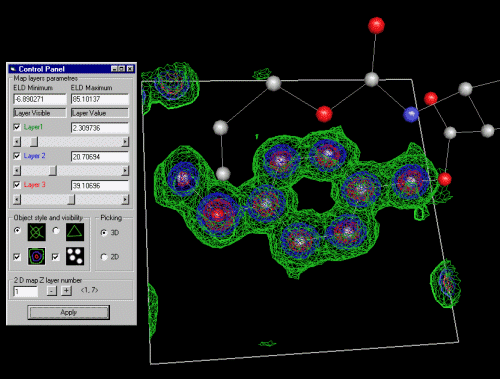- While in 2D or 3D mode, use the right mouse button to point and click on peaks that
you wish to make into atoms to put into Crystals (or WinGX). In this case, selecting hydrogen
positions manually from a difference map.
(Note from Michal Husak:
"I have read your tutorial on CCP14 WWW. According the picking - it works
in both 2D and 3D modes. In 2D mode, you pick the 2D map only. In 3D mode, you can
pick an 3D map. Only 1 map could be active for 3D picking mode (to identify what layer
do you want to pick). The CRYSTALS pre set parameter are made for 2D map parameters
only. Better setting in CRYSTALS is an map of 6x6 A, step is O.K. 0.25, more
section (8) on each side give better 3D results.")
- 1. Put in 2D mode.
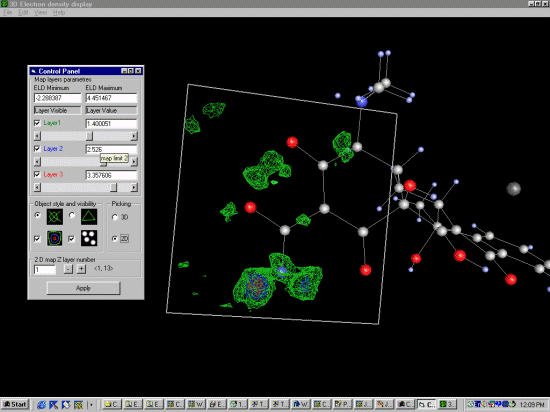
- 2. Select peaks by using the right mouse button
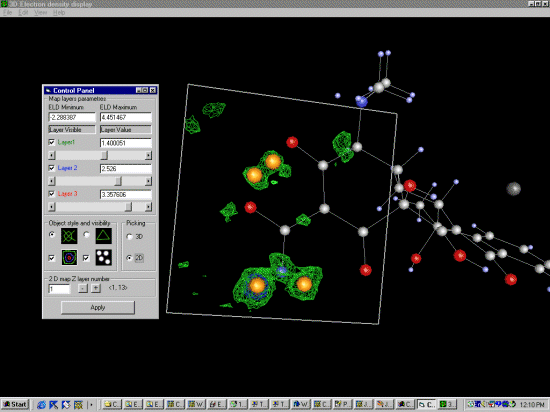
|