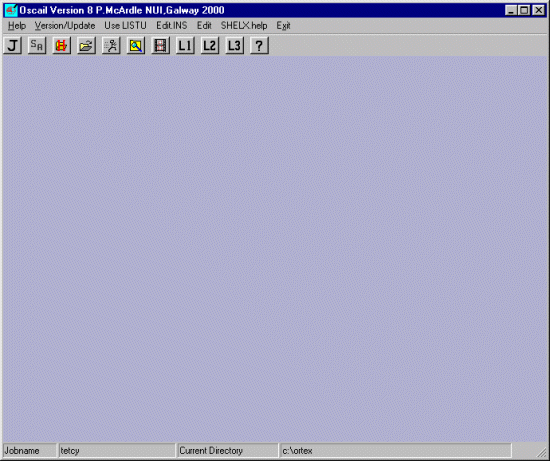
The latest ORTEX (3rd October 2000) can take any Shelx file and
create a rendered GIF animation with relatively simple ease. The most recent change
is that "View lock is now the default in RASMOV the initial view should be the
"widest" possible on y rot."
The following uses the Tetracycline Hydrochloride structure as an example.
|
In the ORTEX directory, run Oscail to bring
up the following starting Window
|
|
Click on the J (Job name) Icon and change the name of
the jobname to tetcy. If not in the \ortex directory
where the tetcy.ins file is located, click on the change directory
icon and enter this directory. (in this case in the \ortex\tetcy directory)
|
|
Before you can render the movie, you must obtain the view of
the structure that you wish to render by running ORTEX. Thus select the Run Job Icon which brings up the main control menu in the ORTEX Suite.
|
|
Select ORTEX and press OK to bring up the ORTEX graphics. If queried,
select defaults
|
|
Select the view or lattice pack that makes you happy. In this case, we
will go for a single molecule. Go for the initial view with the
"widest" possible on y rot if the want the rotation to appear centred and
not dynamically rescaling to fit the entire screen.
|
|
If in an ORTEX submenu, select Start Stick Mode Icon, and
then select Exit from the top menu bar to get back to Oscail
|
|
Select the Start RASMOV Movie Generator Icon to start on
the way to generating the movie.
(If the RASMOV Movie Generator detects that you have a cell packed structure, it will prompt whether you wish to use this "ORTEX" generated file. Respond with the affirmative if you wish to use the cell packed structure)
|
|
Select the options that appeal to you. In this case, a 192x160 pixel
movie, with shadows, and 360 degrees range with no oscillate. Make sure
the lock mode is on if you do not want the molecule dynamically resizing to
fill up the entire screen.
|
|
Press OK and the GIF movie file will be rendered. At the end,
it will prompt whether you wish to use the TIF, GIF and R3D files
used to generate the movie. Unless you wish to make use of some
of these files, YES might be a good answer.
You can then choose how you wish to view the GIF animation (the default is in your default web-browser)
If the image does not come out as expected, go back into Raster or ORTEX and modify until the desired results are obtained.
|
|
To view the movie, click on the following.
|
|
If you obtain an undesired result, play with the options until you
get what makes you happy.
|