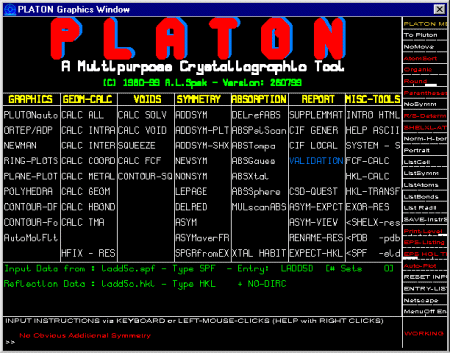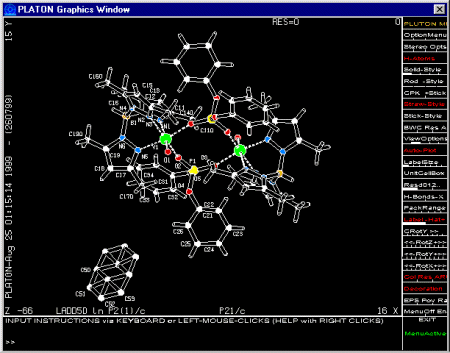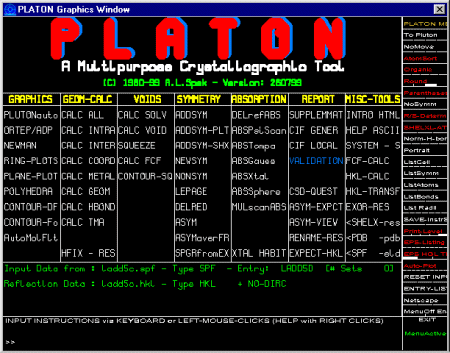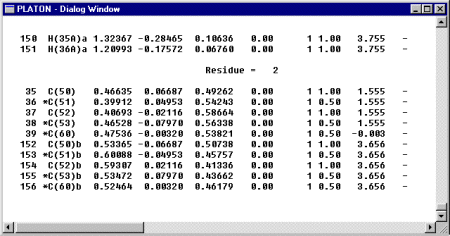Platon is very powerful but initially may be confusing to people used to a standard Windows like interface.
If you find yourself on the Platon Command line, type Menu [ENTER] to get the graphical menu.
For the purpose of this demonstration, if you find yourself in the main Platon menu, click on PLUTONauto just below the GRAPHICS to enter the Pluton structure viewing and analysis area.