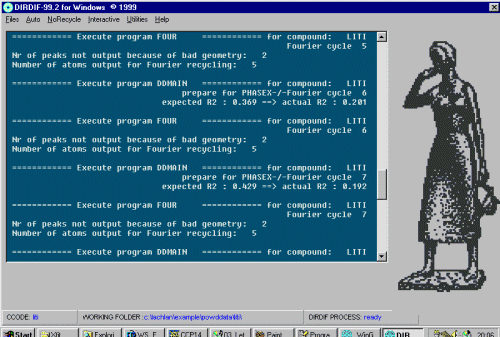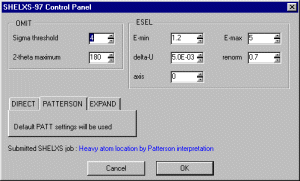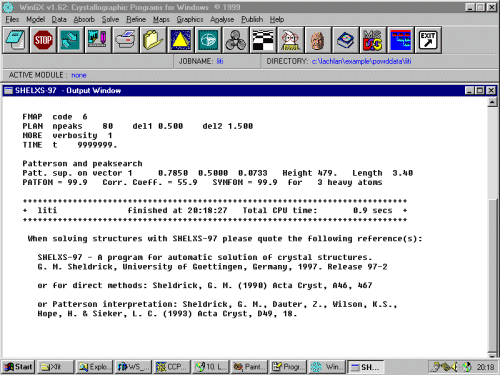Preparation Before Solving Data
- Start WinGX as you normally would or as shown in the
introduction/starting out with WinGX
and select the HKL file created using the Le Bail Extraction or
Manual Fitting.
- Run either the slower method or express Model, PRELIM, AUTOSTART,
to start off the confirmation/
determination of the space group and inputting of basic data. In
this case, doing the AUTOSTART method.
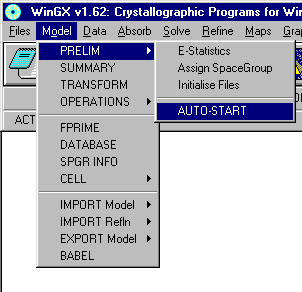
- When prompted, input the basic cell information, chemical
formula. WinGX normally does quite an excellent job estimating Z.
If it gets it wrong, input the correct Z. Then click on
OK to continue.
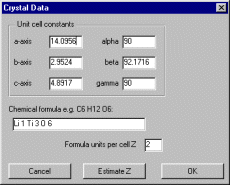
- WinGX ABSEN will then normally recommend a space group if it
can. However, in this case, it cannot, so Autostart will fail.
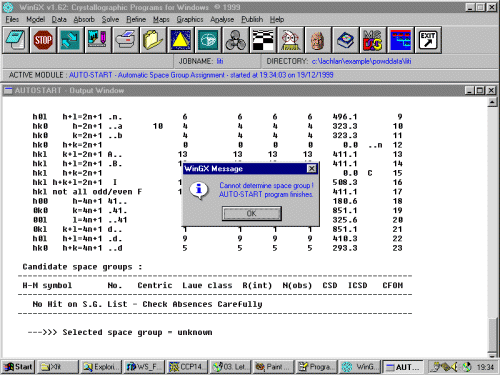
This is not a big problem. Just go into Model, PRELIM, Assign Spacegroup where you will be prompted to confirm the lattice settings and cell constants.
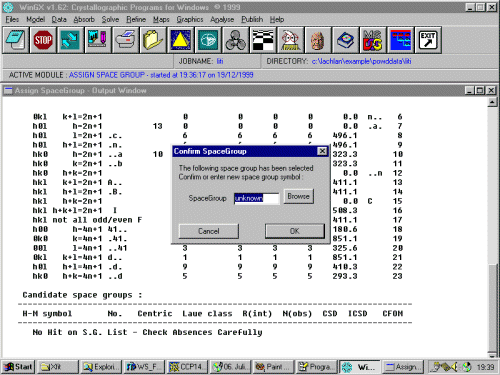
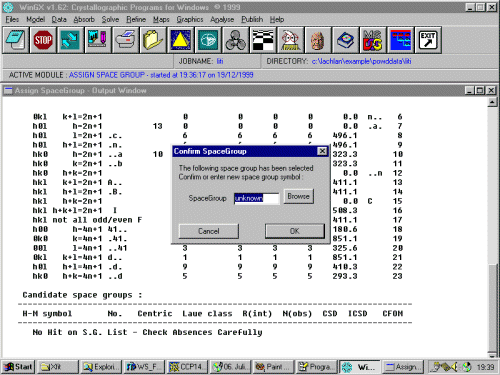
You can either browse for the spacegroup amongst the list or enter it directly using the keyboard. In this case, the Spacegroup is C 2/c.
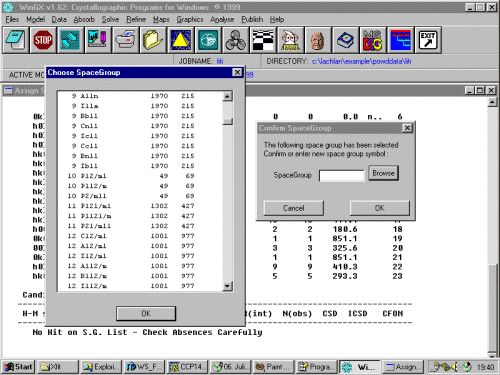
Now we want to initialise the Shelx INS and CIF files so we can then make a start on solving the structure. Thus via the menu, select Model, PRELIM, Initialise Files.
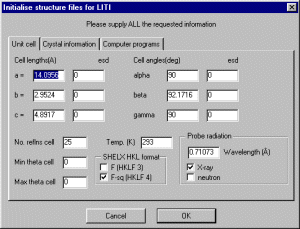
- Confirm the information is correct, put the cell ESDs in;
and also insert the correct wavelength (1.54056 A)
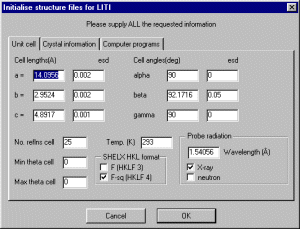
- Select the Crystal Information tab.
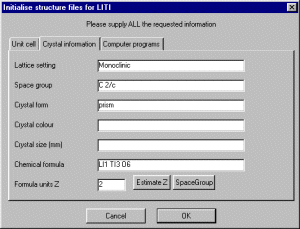
- Then confirm/change the cell contents information and/or spacegroup.
And (important bit) so that WinGX will allow you to continue on; input a "dummy" single crystal crystal colour and crystal dimensions. WinGX does not know about powder data so you have to give it some single crystal information it insists on.
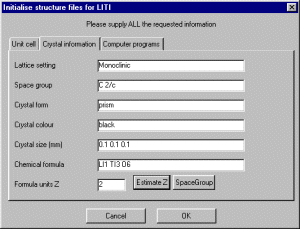
- WinGX will then tell you it has created a CIF, and Shelx *.INS file
ready for running through various structure solution programs.
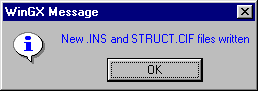
- WinGX will then tell you it has created a CIF, and Shelx *.INS file
ready for running through various structure solution programs.