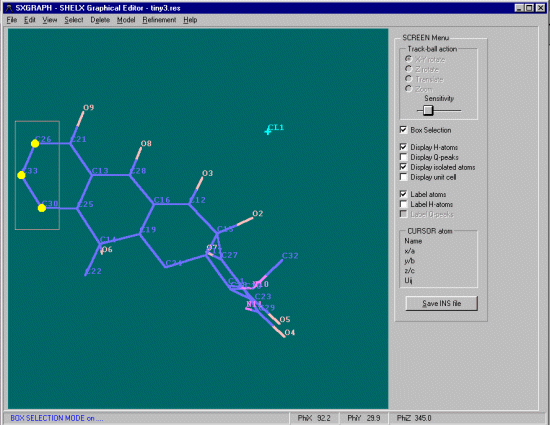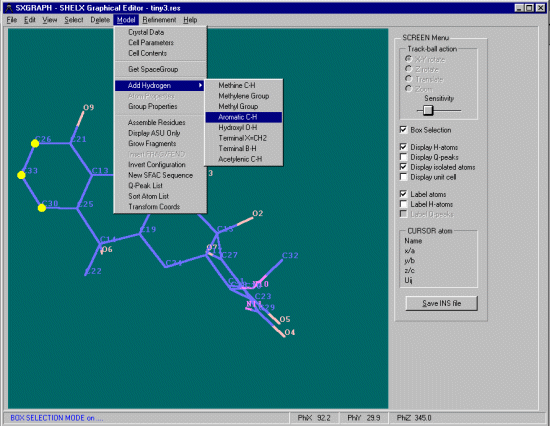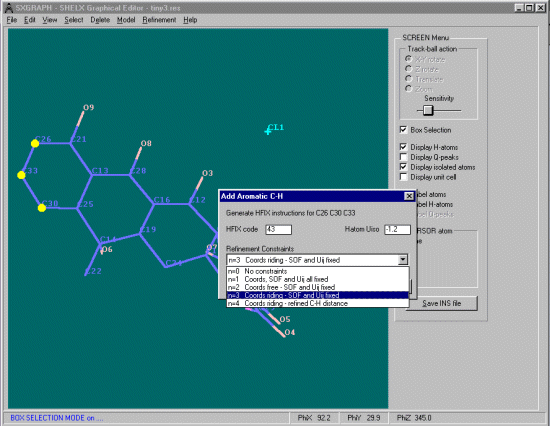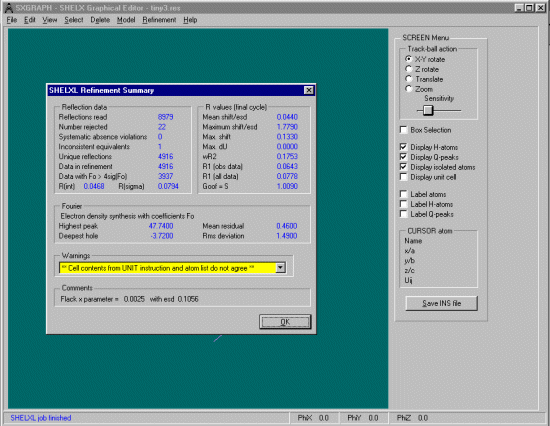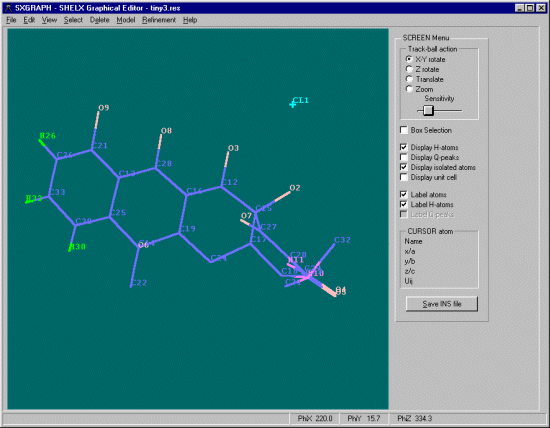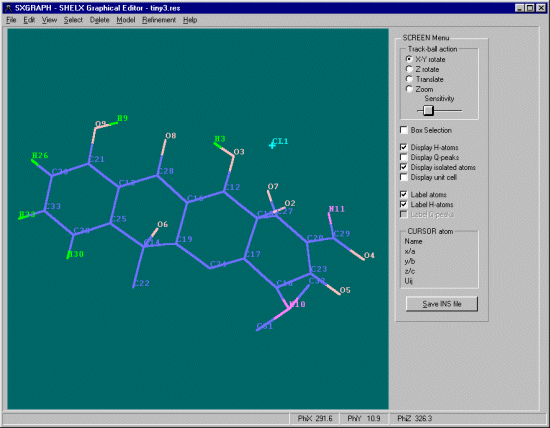Adding Aromatic Hydrogens
Run WinGX, load your structure, then run SXGRAPH by selecting the SXGRAPH ICON to (in the case of tetracycline) give you the resulting screen (thicker lines [using View Preferences] and atom labels have been selected as well).
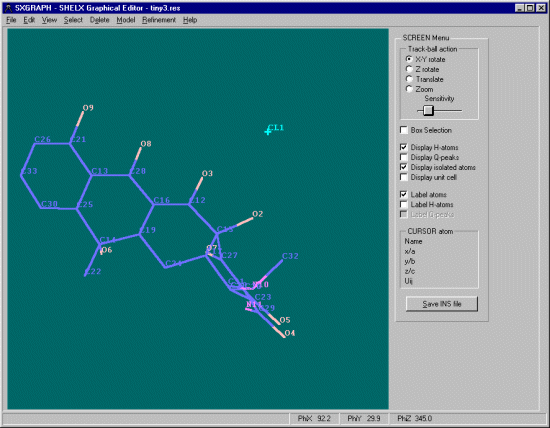
At this point we want to add Hydrogen on the aromatic Carbons (C30, C33 and C26). We could just click on these 3 atoms to select them. However for this demonstration, enable the Box Selection option, them click and drag a box over the atoms to select them.